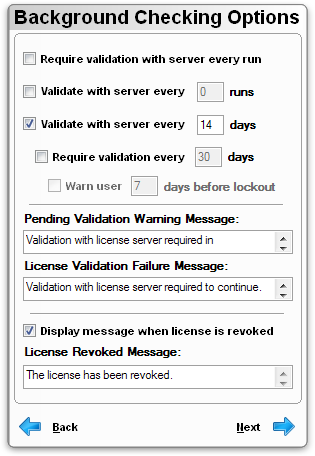
In addition to validating the local license file every run, a licensed application can also periodically validate with SOLO Server. This verifies that the License Status field in SOLO Server and that the installation has not been remotely deactivated, otherwise it will disable use of the application.
Non-required validations can fail silently and will still allow the user to run the software, but required validations must be successful. If the software is unable to connect to SOLO Server for any reason, it will not allow the software to run until it is able to successfully connect to SOLO Server and validate.
You must enable a background checking validation if you want to be able to remotely revoke a license or remotely deactivate an installation. Your application must initiate the background check process, and by requiring validation with SOLO Server, you can ensure that the end-user can not simply run disconnected or block SOLO Server to avoid the background check.
You should only need to validate with SOLO Server Automation periodically, as validating too often can result in adverse responsiveness, especially if your customers do not always have a stable Internet connection.
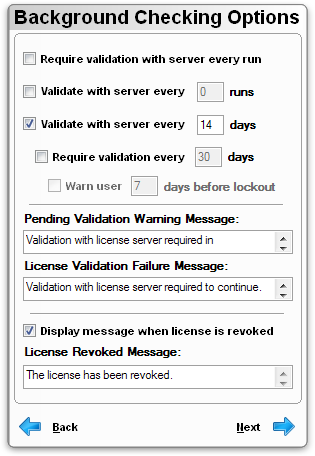
Require validation with server every run: Choose this option if you want the application to require validation with SOLO Server every execution. Validation is required to run the application. It is recommended to only use this option if your application requires Internet access.
Validate with server every ( X ) runs: Enter a value to specify how frequently you want the application to try to validate with SOLO Server. The run counter is always reset if validation is successful. This is not a required validation and will fail silently if the software is unable to connect to SOLO Server.
Validate with server every ( Y ) days: Enter a value to specify how frequently you want the application to try to validate with SOLO Server. The day counter is always reset if validation is successful. This is not a required validation and will fail silently if the software is unable to connect to SOLO Server.
A successful activation will reset the next time to phone home. When using the SOLO Server's XML Activation Service, successful license validation will force updating the Last Used Date/Time.
Require validation every ( M ) days: Enter a value to specify how frequently the application must validate with SOLO Server. Validation is required to run the application beyond this period. Value ( M ) must be greater than or equal to validation days ( Y ). This allows for an offline grace period when an Internet connection is temporarily unavailable.
Warn user ( N ) days before lockout: Enter a value to specify when to begin warning the user that required license validation is near. Value ( N ) must be less than or equal to required days ( M ) and greater than or equal to validation days ( Y ).
Pending Validation Warning Message: Enter a warning message to be displayed when required license validation is near. Use the [varWarningDaysLeft] search and replace variable to display the remaining days left until validation is required.
License Validation Failure Message: Enter a message to be displayed when validation is required and the application is unsuccessful at validating the license status, such as when an Internet connection is unavailable.
Display message when license is revoked: When SOLO Server revokes a license (due to fraud or the application being returned for credit), you can choose to simply convert the product back to a trial silently, or display the License Revoked Message. If you choose not to display a message, the user will be taken directly to the activation dialog when their license is revoked.
License Revoked Message: Enter a message to be displayed when the license has been revoked by SOLO Server. This occurs when the License Status is not "OK" or the Installation ID has been deactivated.