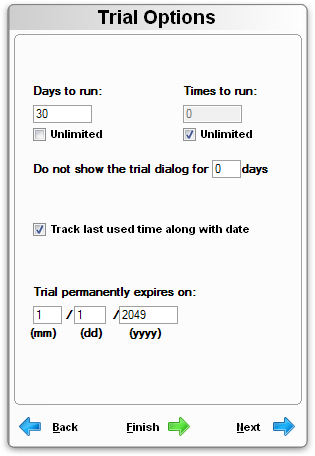
There are several trial options available, such as choosing the number of days and/or times the application is allowed to run after the first time it is executed on a new computer. To prevent users from backdating their system to gain additional usage, Instant Protection PLUS 3 automatically keeps track of the last used date and time of your application. If you expect your customers to run a trial version of your software on a network server, uncheck the “Track last used time along with date” option unless you know that all workstation PCs have synchronized clocks.
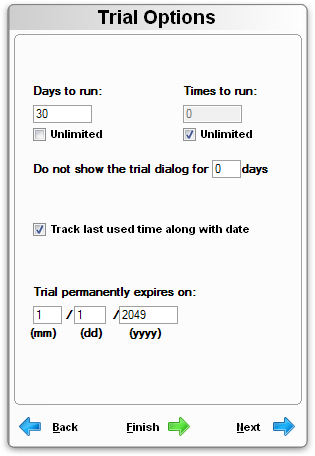
Days to run: The number of days the application will function starting from the first time the user executes your application. The number of days remaining will be displayed to the user on the license dialogs each time the application is run.
Times to run: The number of times the user may run your application. This will be displayed on the license dialogs each time the application is run.
Do not show trial dialog for X days: Setting this number to any value greater than 0 will cause the protected application to suppress showing the license dialog (which can prompt the user if he or she wants to purchase, activate, or evaluate) for the number of days specified. Once the specified number of days has passed, the license dialog will show each time the application is run. Set the value to 0 to disable this feature.
Track last used time along with date: Uncheck this option if your customers are running the application from a network drive where the workstations PCs don't have synchronized clocks.
Trial permanently expires on: This is the Hard Expiration Date when the trial will no longer run on any computer that it is installed on, even if it is installed for the first time. If you do not wish to have a hard expiration, set this date far in the future. Note: Using a Trigger Code to extend the trial or process a periodic activation will extend this Hard Expiration Date.