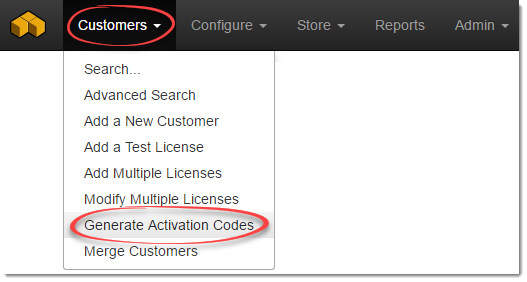
If a customer has a License ID and Password, but no Internet connectivity, they can still activate offline, but you can use SOLO Server to process this request instead of the Generate activation codes tab in the Instant Protection PLUS 3 wizard. The advantage to this is that SOLO Server logs that the activation took place for that License ID in SOLO Server.
It is recommended that the customer activate online or activate from another computer when possible, and the offline/manual activation process should only be used when required.
Manual/offline activation will not allow an Installation ID to be issued, which is needed to deactivate an installation or allow reactivations on the same computer. More information on the features available with online activations can be found in SOLO Server activation/deactivation features with Installation ID.
The "Require a License ID and Password" option on the Manual Activation Options step will require the customer to enter a License ID and Password before displaying the manual activation dialog with User Code 1 and User Code 2 to the customer. This option is required to use the Background Checking Options which can allow you to disable an entire license.
To manually activate a license through SOLO Server, go to the menu Customers / Generate Activation Codes:
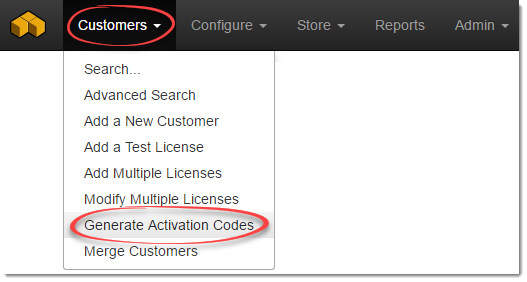
Enter the License ID that the customer provides, which corresponds to a license in SOLO Server that they purchased:
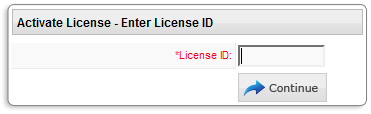
Enter the Users Codes the customer provides, which will have been generated by Instant Protection PLUS 3:

The Installation Name is optional, and will simply log a name for this particular installation in the activation history.
Once you press "Activate", SOLO Server will generate the corresponding Activations Codes that you can send back to the customer so they can activate.

This process also immediately decrements the Remaining Activations (Activations Left) by one for that License ID, as it assumes that the customer will successfully activate.